Installation
Quick Installation
- Setup a paper server. The latest JAr can be gotton from here.
- Download the latest release and put it into
<your server directory>/plugins. - Restart the server.
- Get your discord bot token.
- Go into the
<serverDirectory>/plugins/MCDC/config.ymlfile and change the value ofapiTokento your token. - OR Go into the console of your server and type
token <your discord bot token> - Invite the bot to your servers.
Detailed installation
Server installation
- Open this link in your Browser: https://papermc.io/downloads.
- Click on the download button for the latest build. In this case, it is build 599.
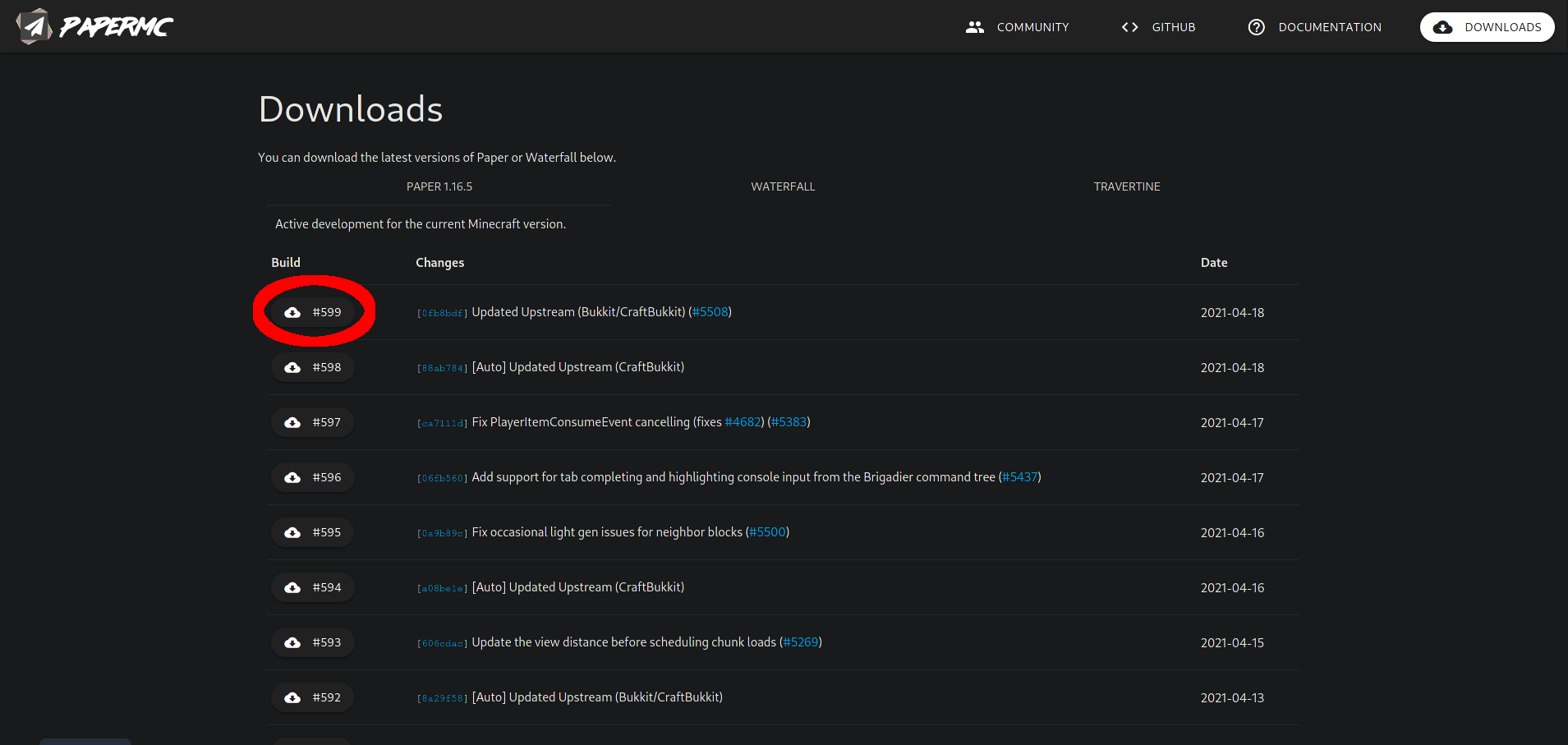
- On Chrome and Chrome based browsers, like Microsoft Edge, wait until the circle in the bottom left corner has filled.

- On Firefox, wait until a dialogue turns up. Then make sure, that
Save Fileis selected and hit theOKButton. Then wait until the arrow in the status bar turn blue.

- Create a new folder on your desktop. For this tutorial, we’ll call it
MCDC Server. - Move the downloaded jar-File into this folder.
- Start the Minecraft server for the first time. You will see an output, similar to this one:
Downloading vanilla jar... Patching vanilla jar... System Info: Java 15 (OpenJDK 64-Bit Server VM 15.0.2+7) Host: Linux 5.11.14-arch1-1 (amd64) Loading libraries, please wait... [00:00:00 ERROR]: Failed to load properties from file: server.properties [00:00:00 WARN]: Failed to load eula.txt [00:00:00 INFO]: You need to agree to the EULA in order to run the server. Go to eula.txt for more info. - Open up the file called
eulaoreula.txt. - Copy and paste the link, starting with
https://and ending before the brackets into your web browser. At the time of writing this website, the link is the following: https://account.mojang.com/documents/minecraft_eula - Read the document the link points to carefully.
- If you accept Minecraft’s Terms of service, change the value in the file from
eula=falsetoeula=true. If you don’t accept these Terms, you have to quit using MCDC. - Save the text file and quit your editor.
- In your command line, press the up arrow once, so the last typed command appears. Hit enter to start the server.
Your server should now start up!
Get the files
- Go to this page https://github.com/MaFeLP/MCDC/releases/latest and scroll down,until you see a text called
assets.
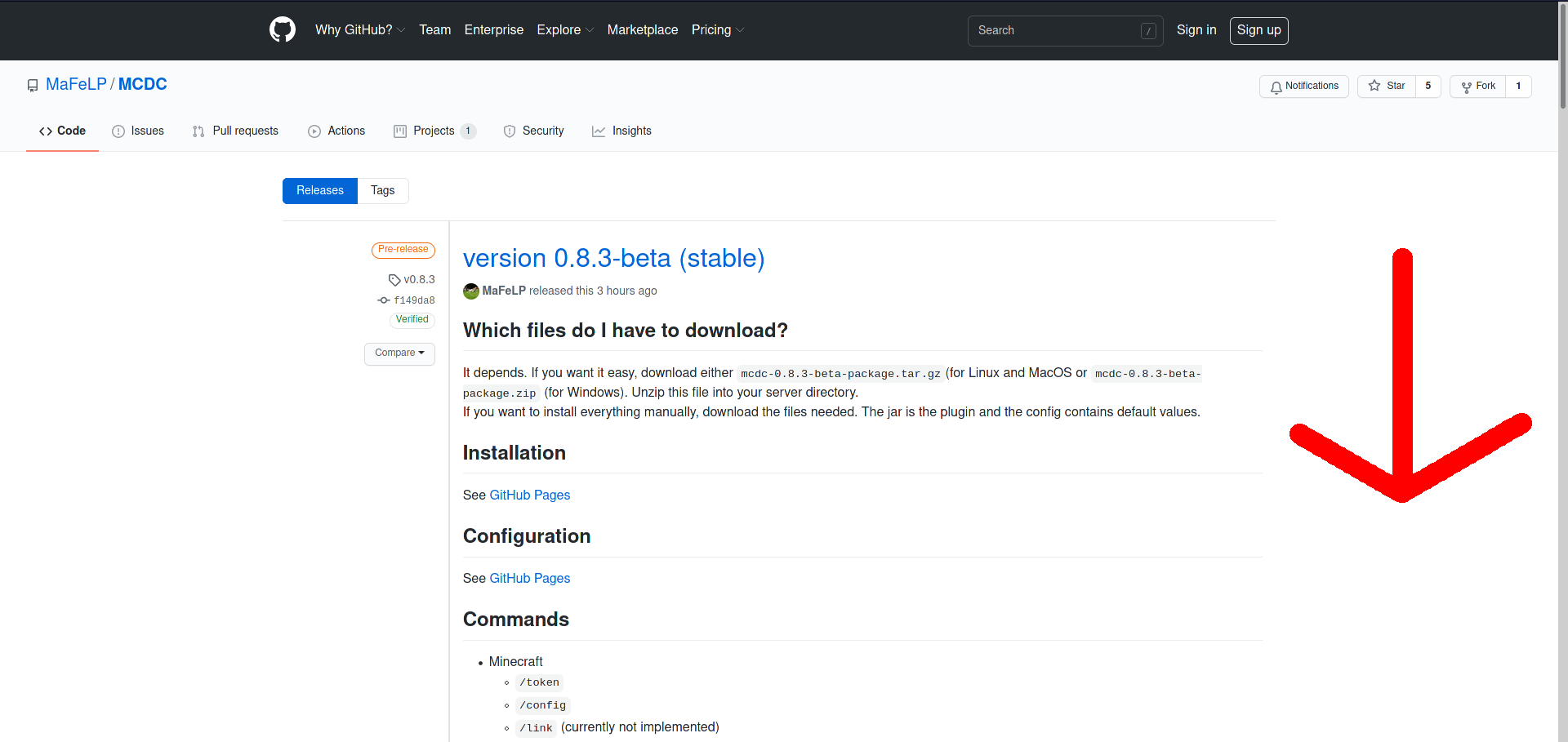
- If not done so, expand the Assets tab by clicking on it..
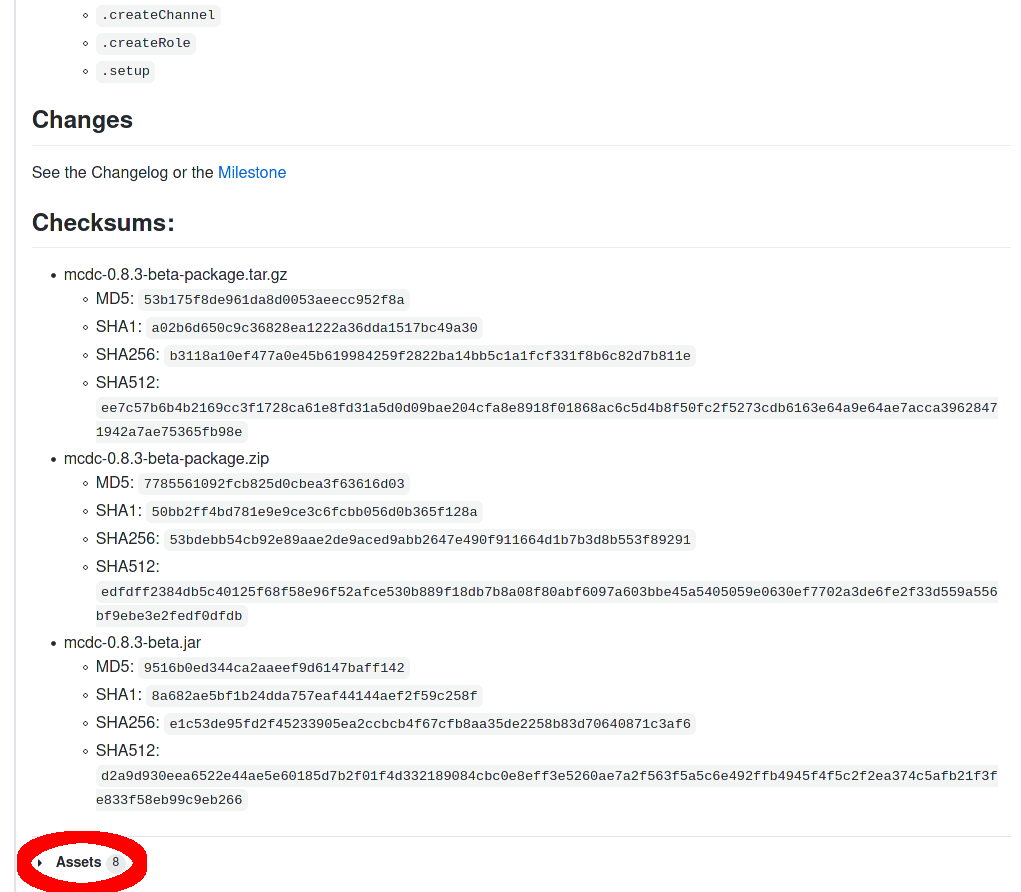
- Download either the
mcdc-0.8.3-beta-package.tar.gzor themcdc-0.8.3-beta-package.zipfile, by clicking on it. Use themcdc-0.8.3-beta-package.tar.gzfile, if your server runs Linux/MacOS, andmcdc-0.8.3-beta-package.zipif your server runs Windows.
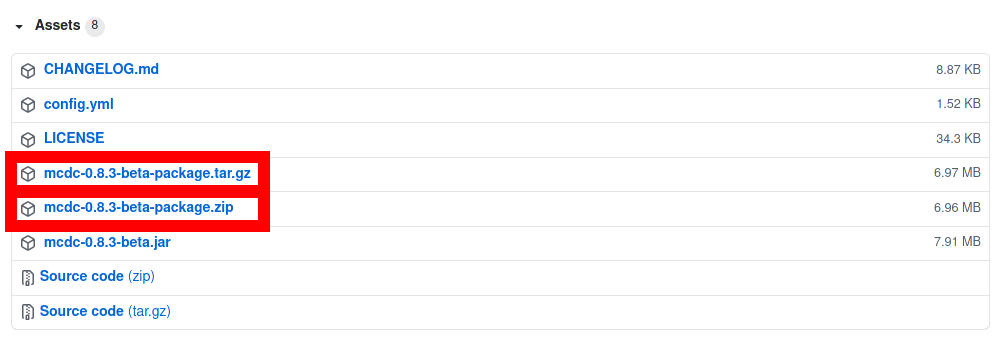
Unpack the contents of the archive.
On Windows:
- Go to
"C:\Users\YOUR USERNAME\Downloads". - Double click on the ZIP-File.
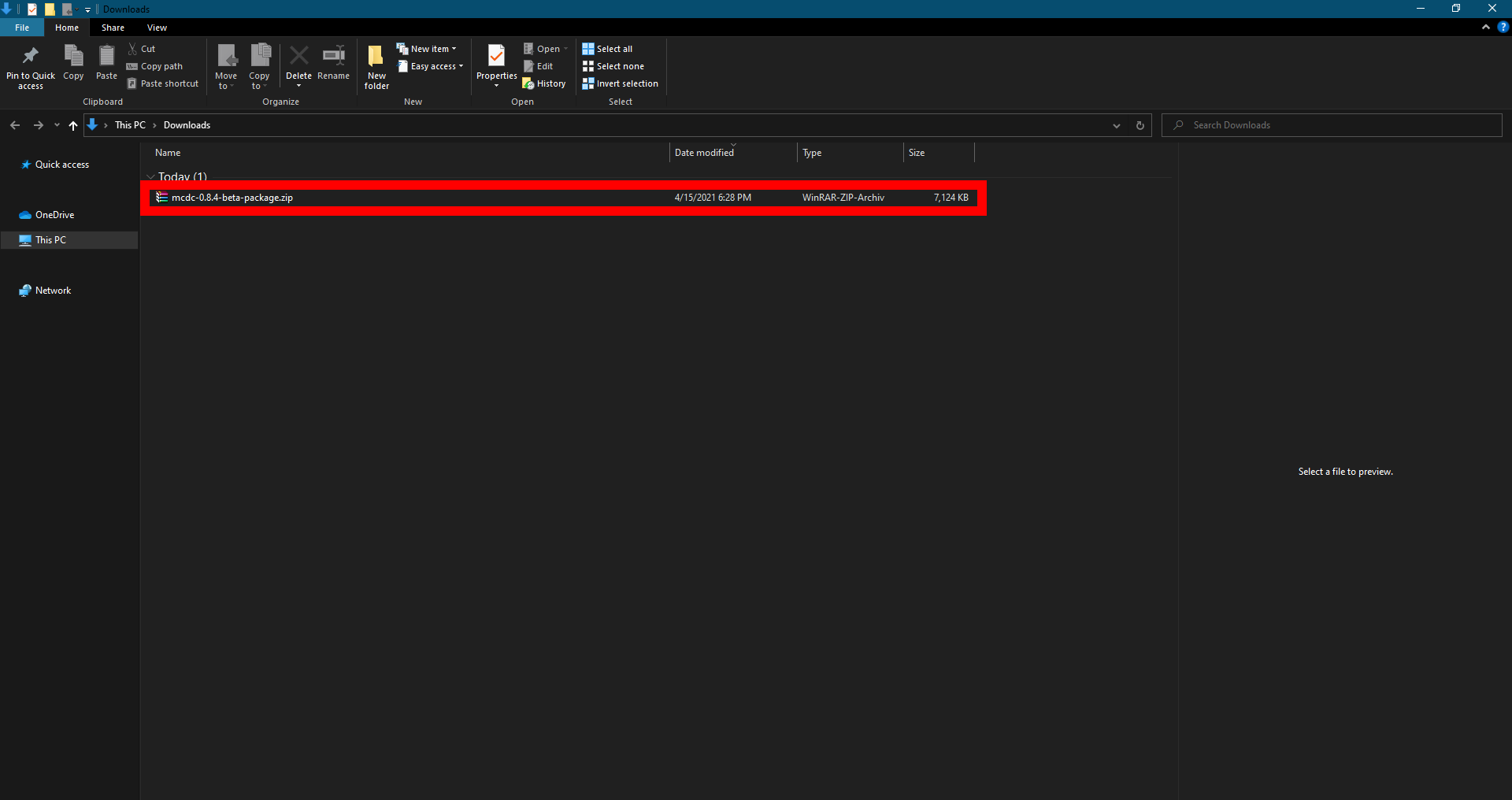
- In the toolbar, click on
Compressed Folder Tools.
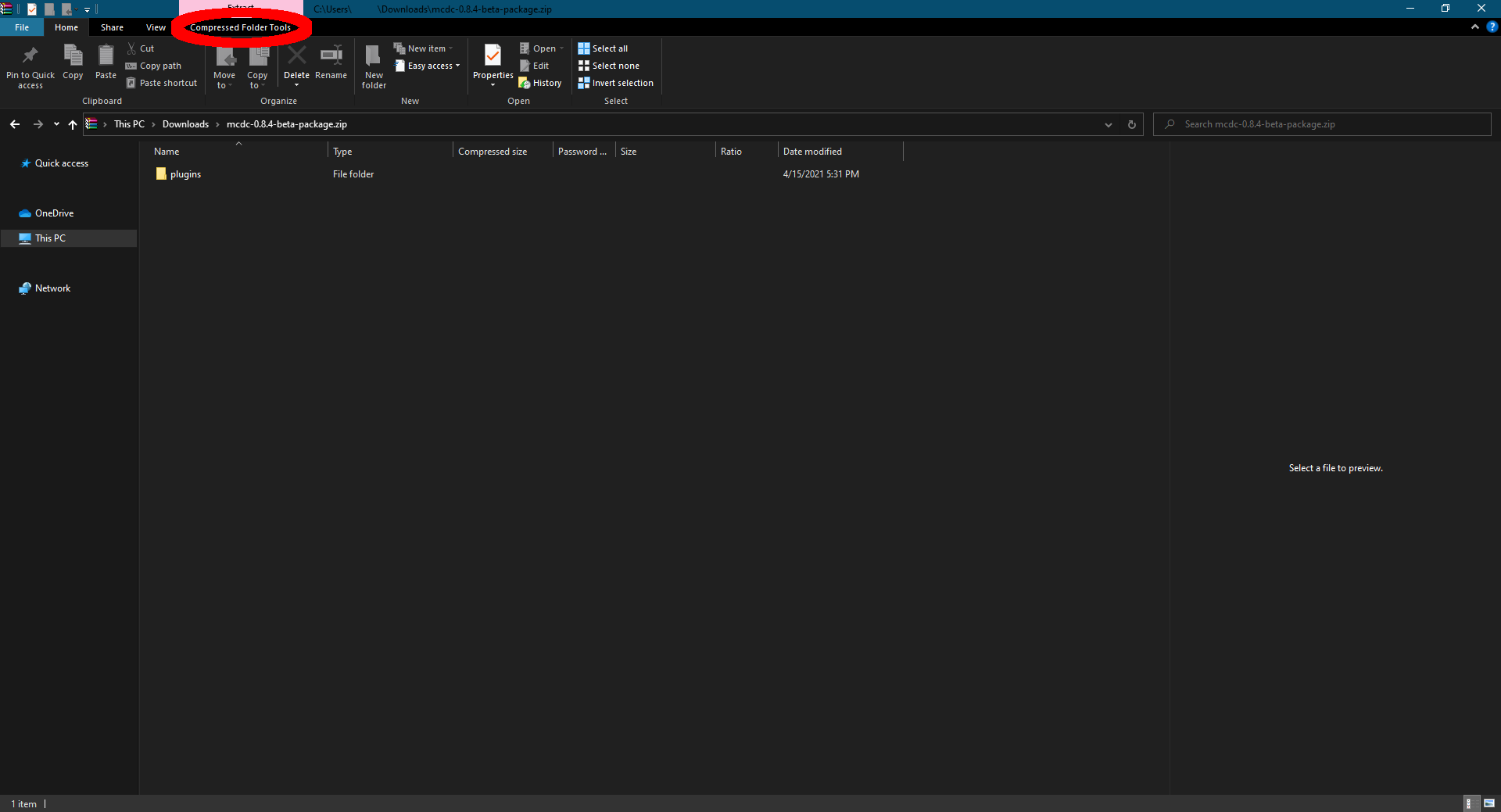
- There, click on
Extract All.
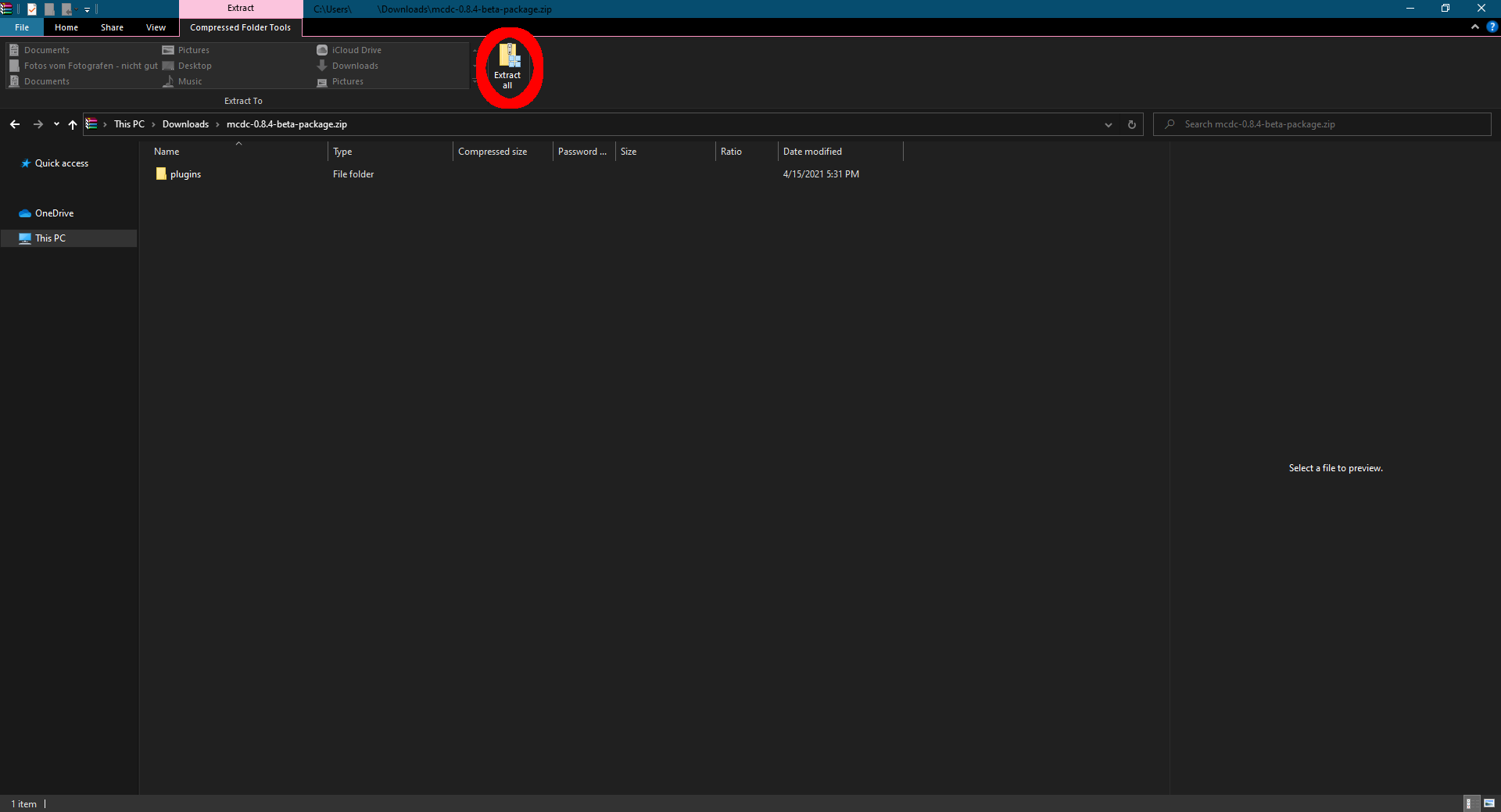
- Choose the location, where your Server is. If your followed this Guide, it should be located in
"C:\Users\YOUR USERNAME\Desktop\MCDC Server"and click on OK.
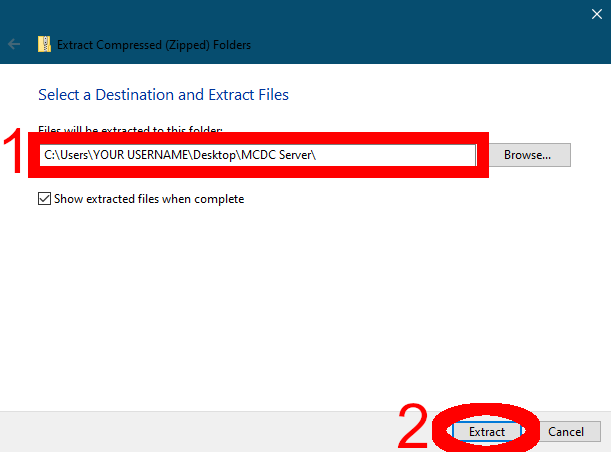
- Then open a command prompt, by Pressing and holding the
windows keyand then pressing theRkey.
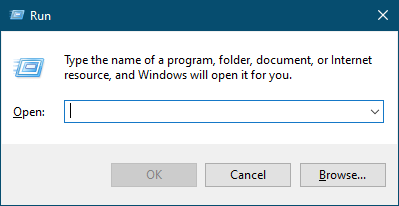
- Then release all the keys and type
cmd.
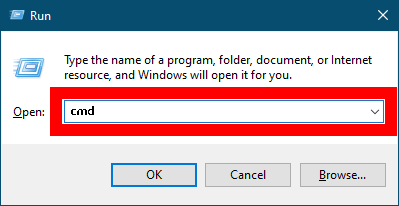
- Click the ok button.
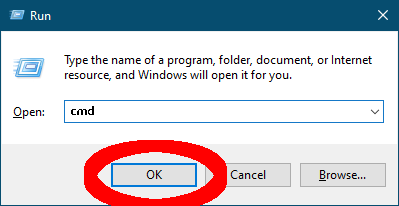
On MacOS:
- Press and hold the
command keyon your keyboard. Then press and release thespace bar. Your can not release the command key. The Spotlight-Search should now be opened. - Type
Terminaland pressenter. - Enter the following command into your terminal. If you installed the server somewhere else, replace
"${HOME}/Desktop/MCDC Server"with the Path to your server’s main directory.
tar -xf "${HOME}/Downloads/mcdc-0.8.3-beta-package.tar.gz" --directory "${HOME}/Desktop/MCDC Server"
On Linux:
- Press and hold the
CtrlandAltKeys. - Press and release the
Tkey. After that, release all the keys. A new Terminal windows should now be opened. - Enter the following command into your terminal. If you installed the server somewhere else, replace
"${HOME}/Desktop/MCDC Server"with the Path to your server’s main directory.
tar -xf "${HOME}/Downloads/mcdc-0.8.3-beta-package.tar.gz" --directory "${HOME}/Desktop/MCDC Server"
Running the server
Type the following commands into your shell/command prompt (replace server.jar with the name of the server jar file you downloaded. e. g. paper-582.jar).
cd
cd Desktop
cd "MCDC Server"
java -jar server.jar nogui
Get a discord bot token
- Go to https://discord.com/developers/applications/.
- In the top right corner, click on
New Application.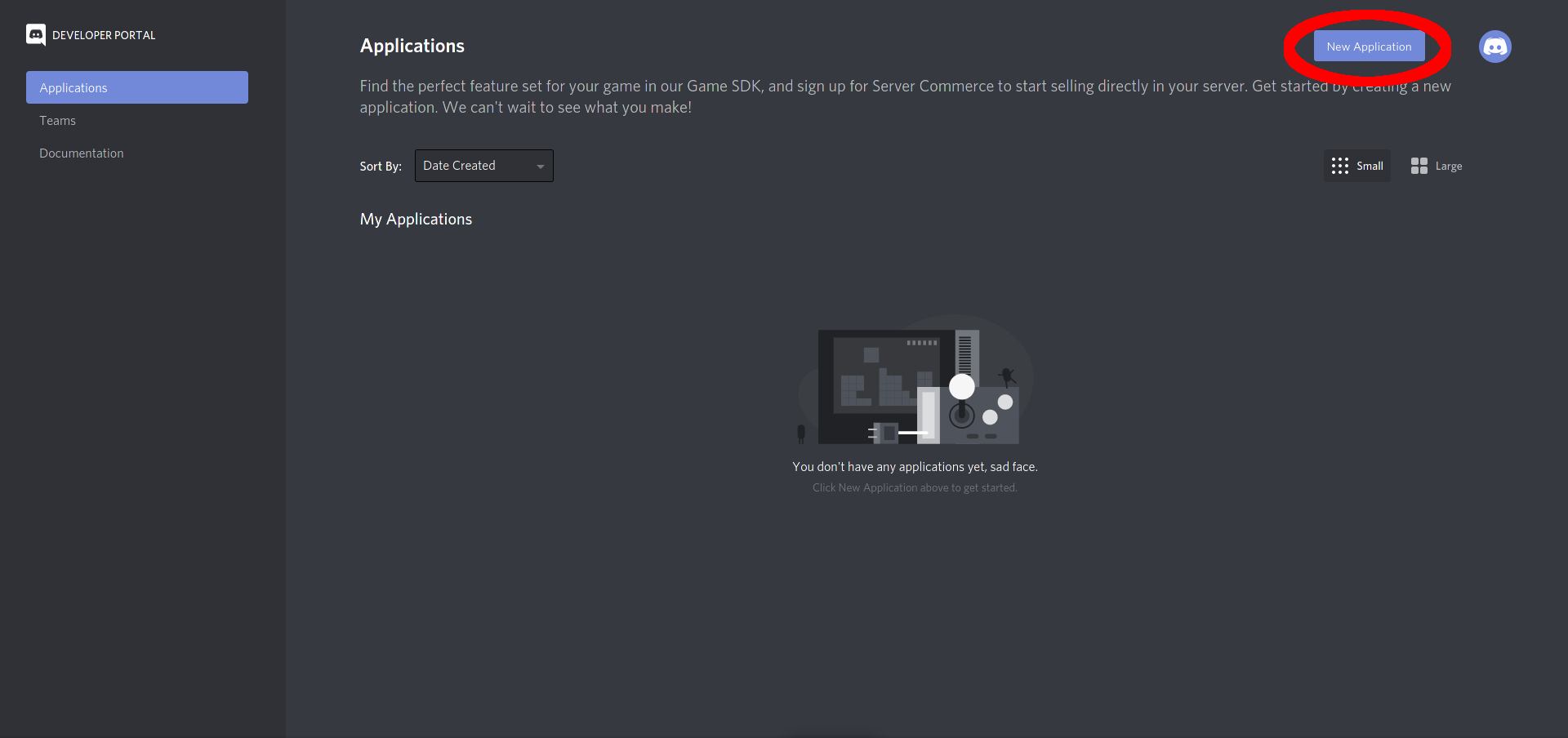
- Give the bot a name and click on
Create.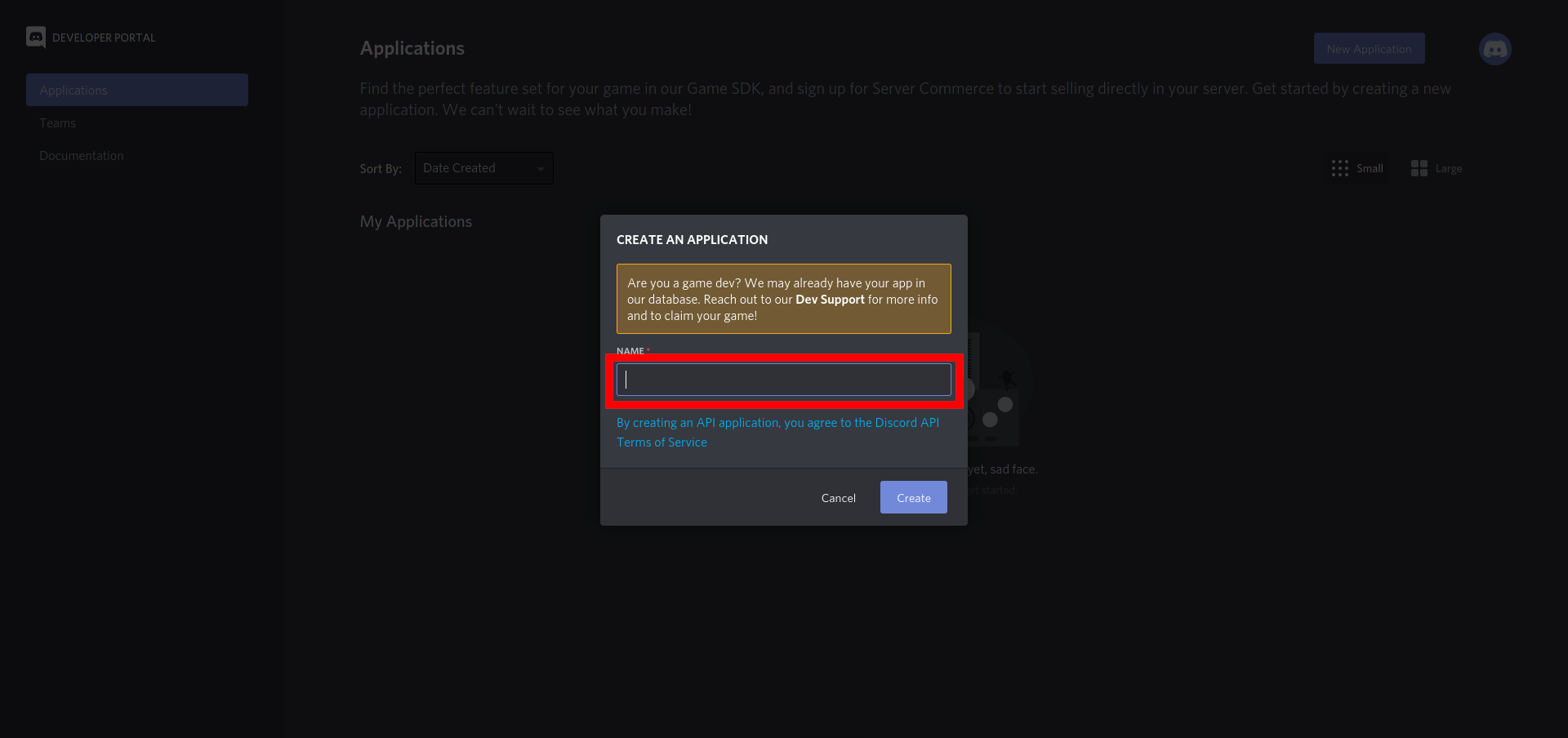
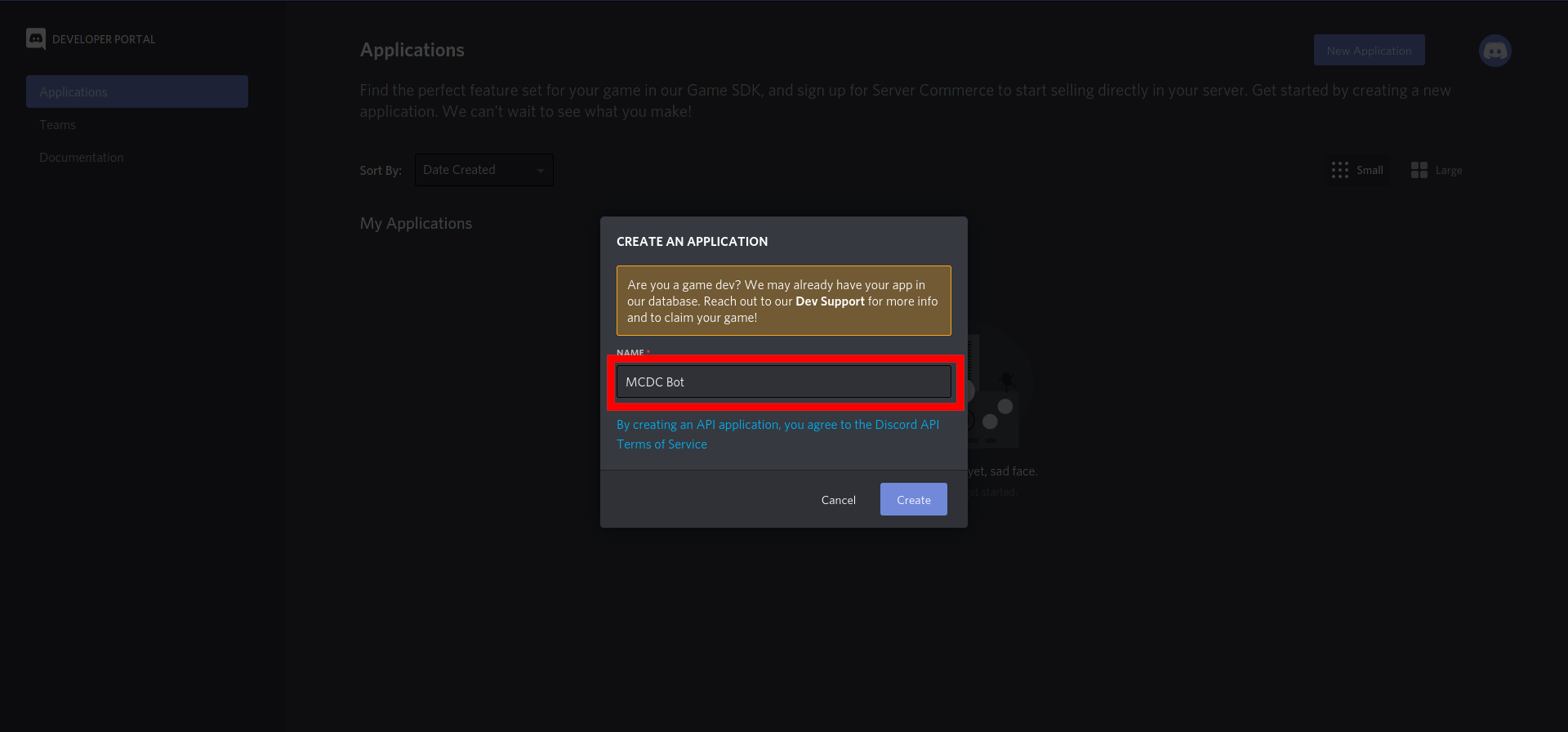
- In the left side bar, click on
Bot.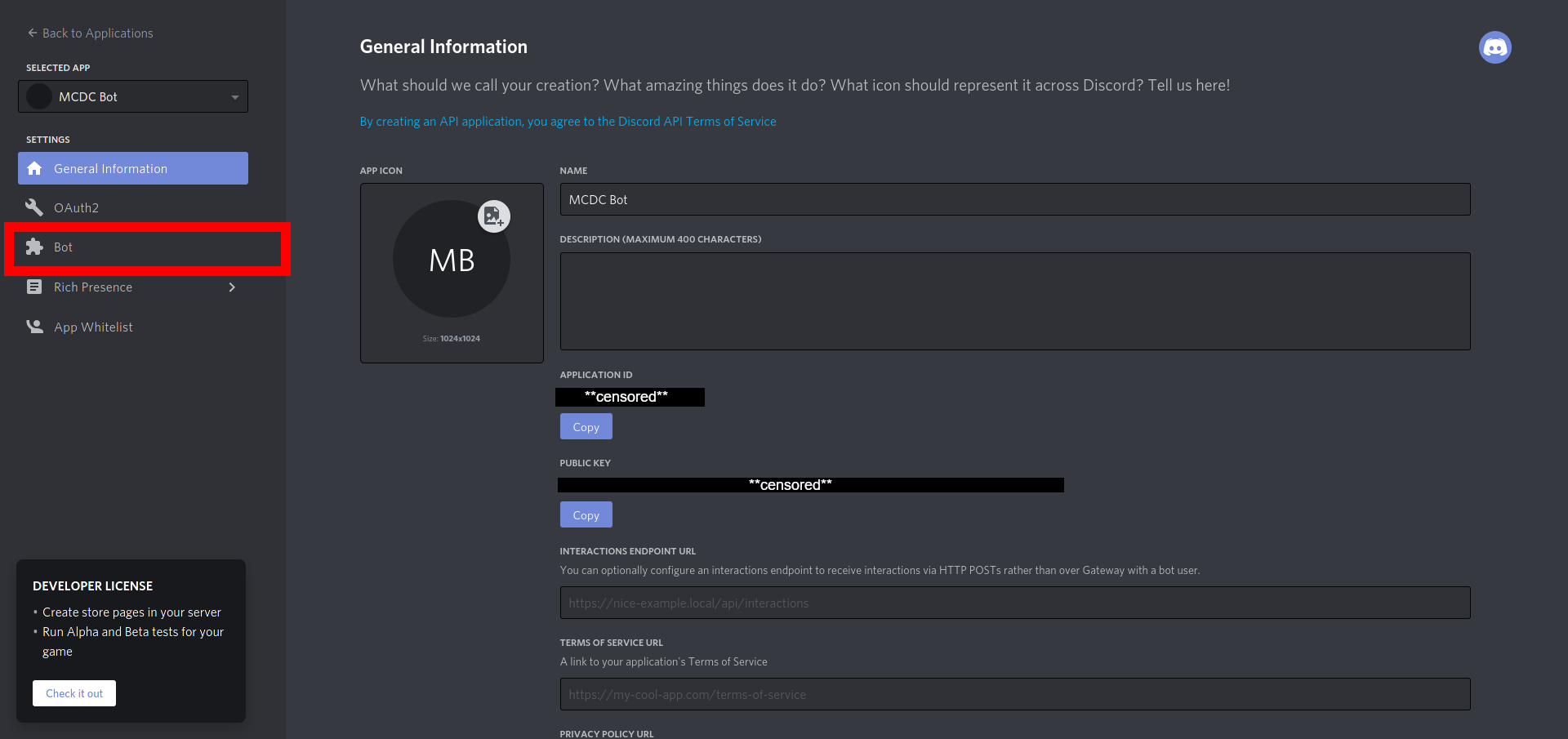
- In the top right corner, click on
Add bot.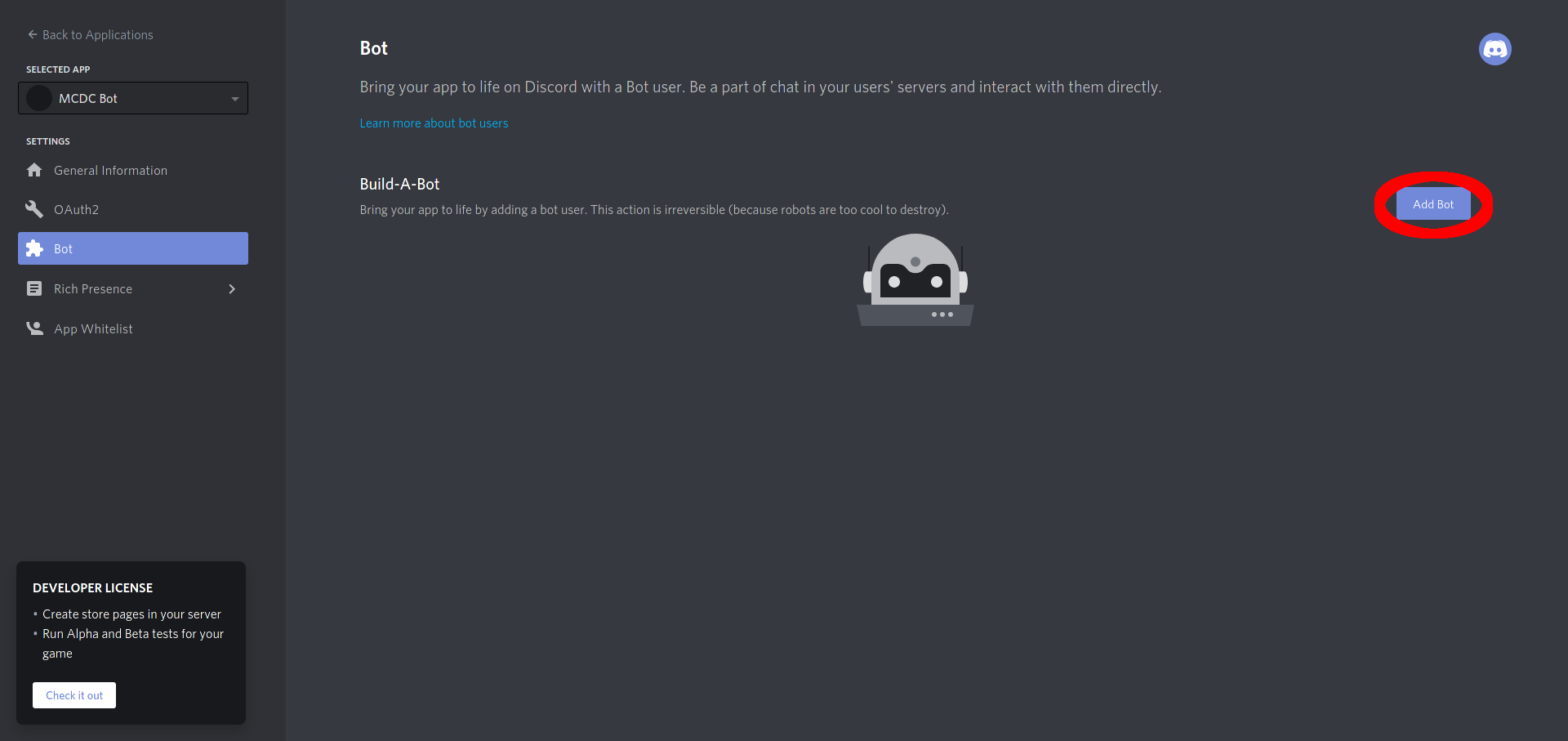
- Confirm your actions with
Yes, do it!.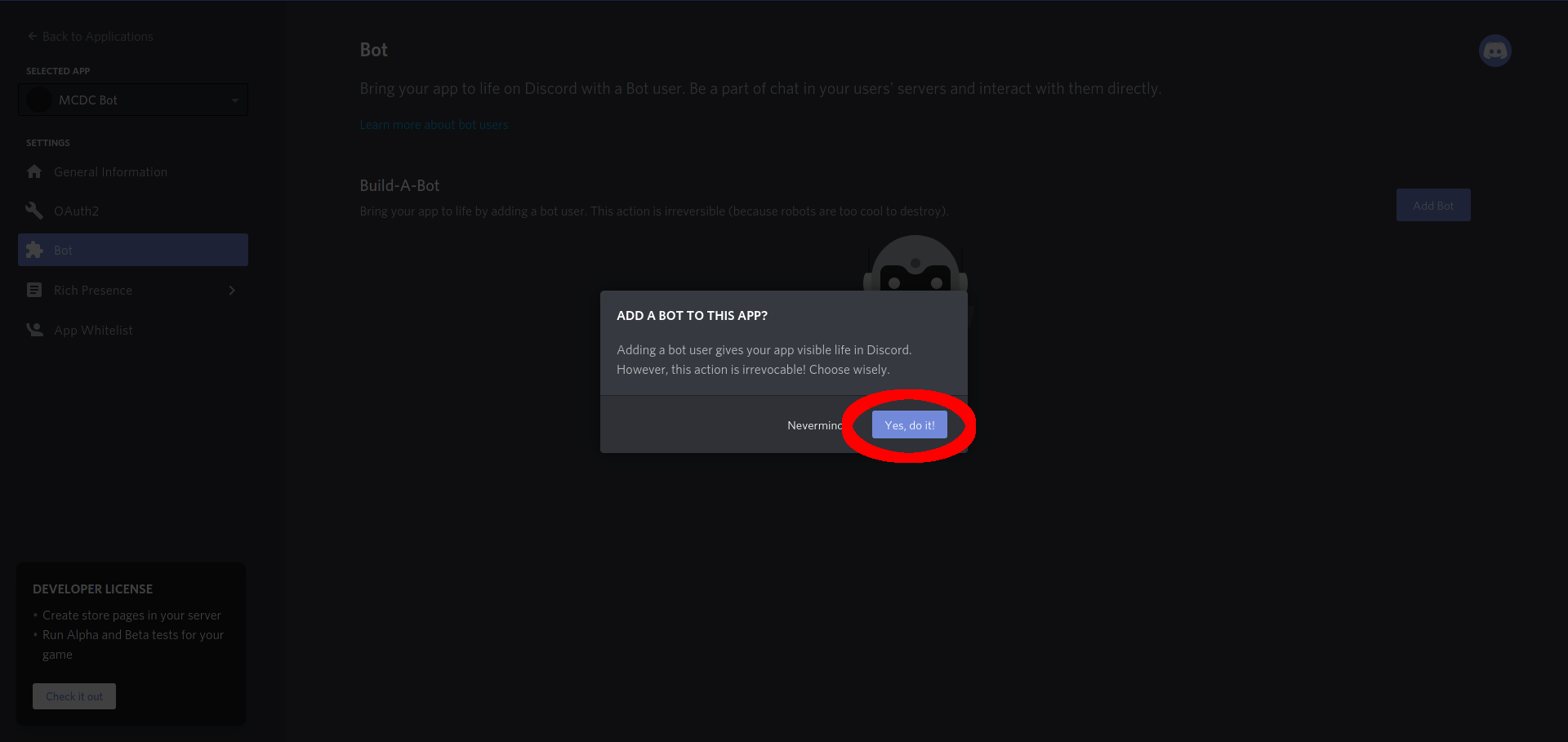
- Now Copy your Discord Bot Token by either clicking on
copy: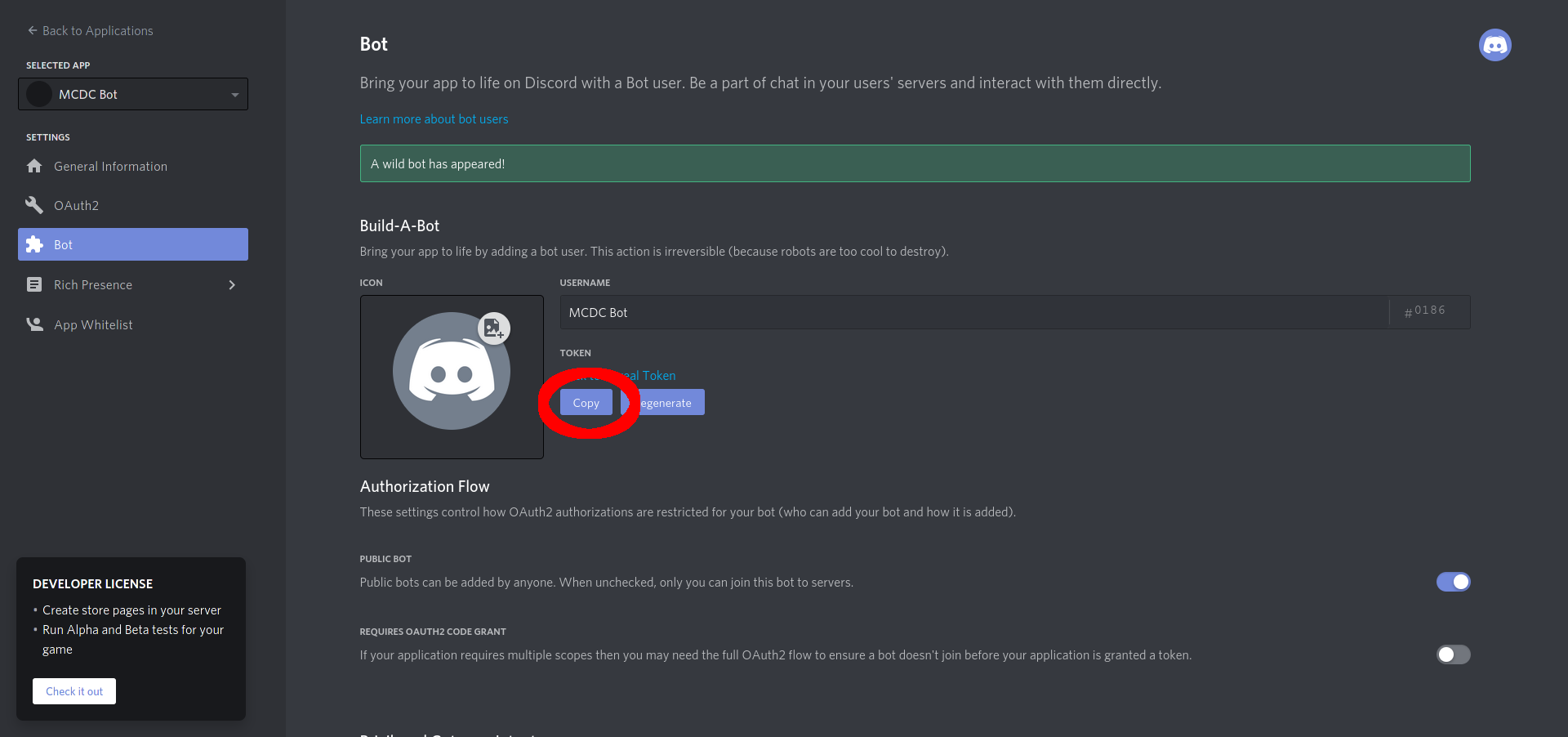 or clicking on
or clicking on Click to Reveal Tokenand then mark your Token and copy it.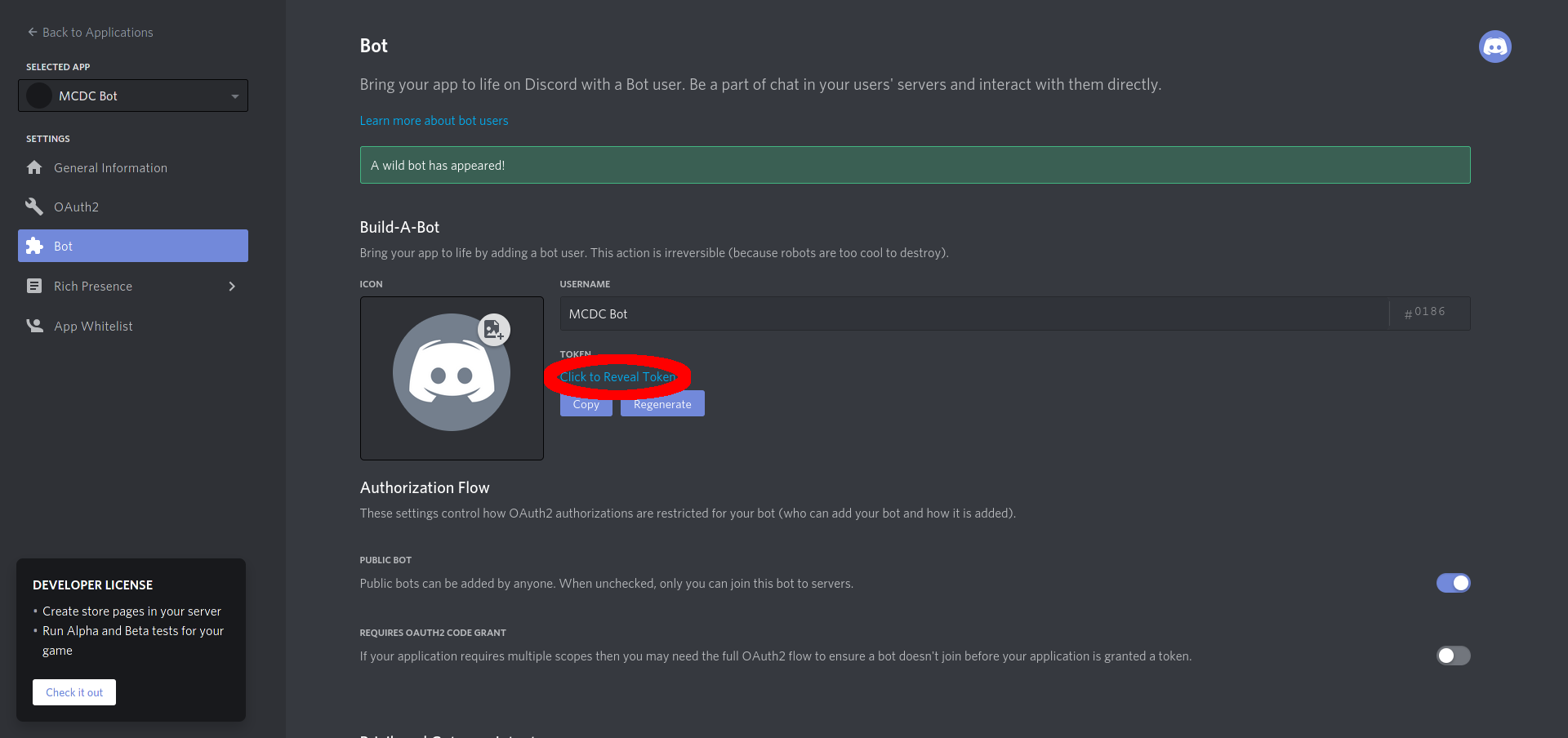
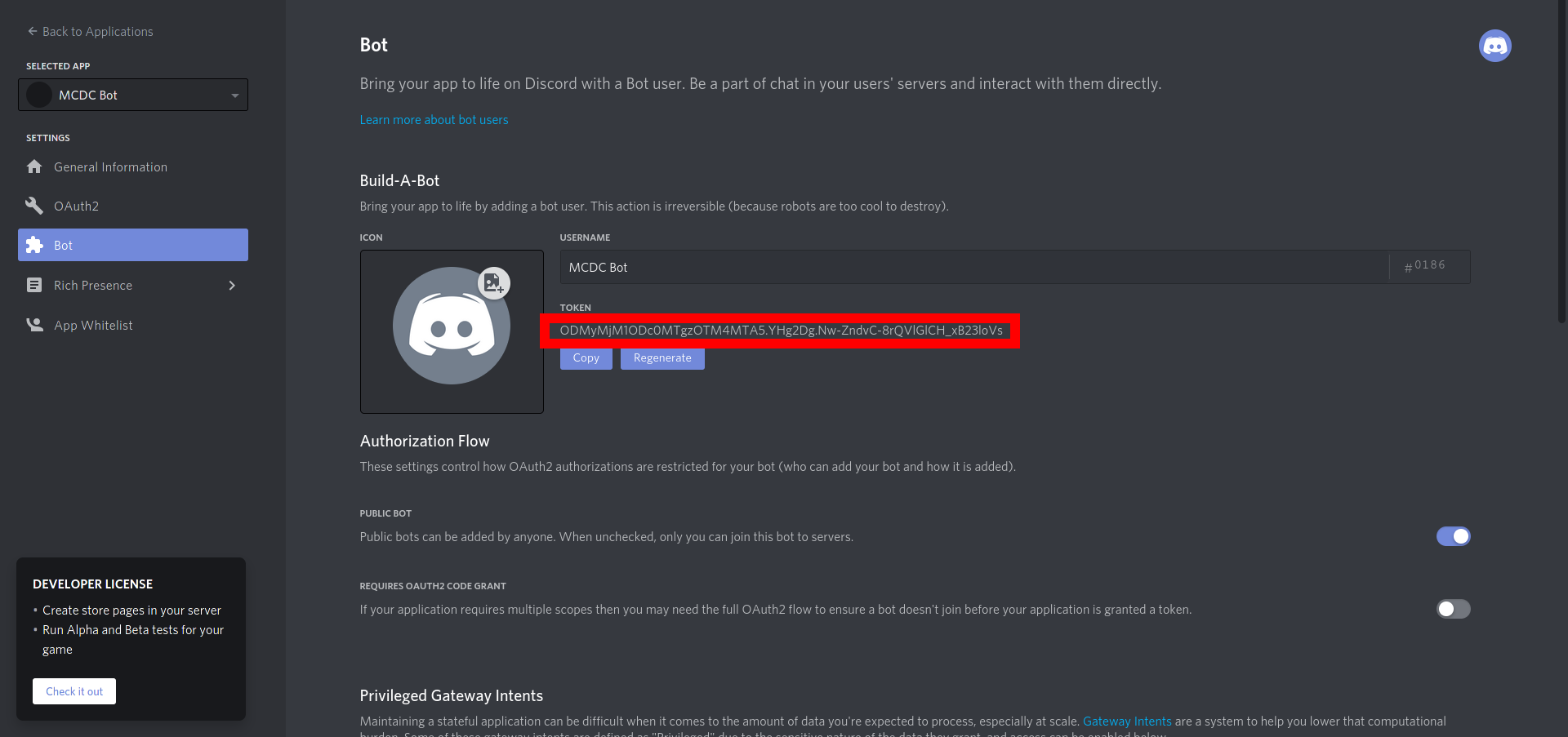
Invite the bot
Click here for information on how to invite the bot.